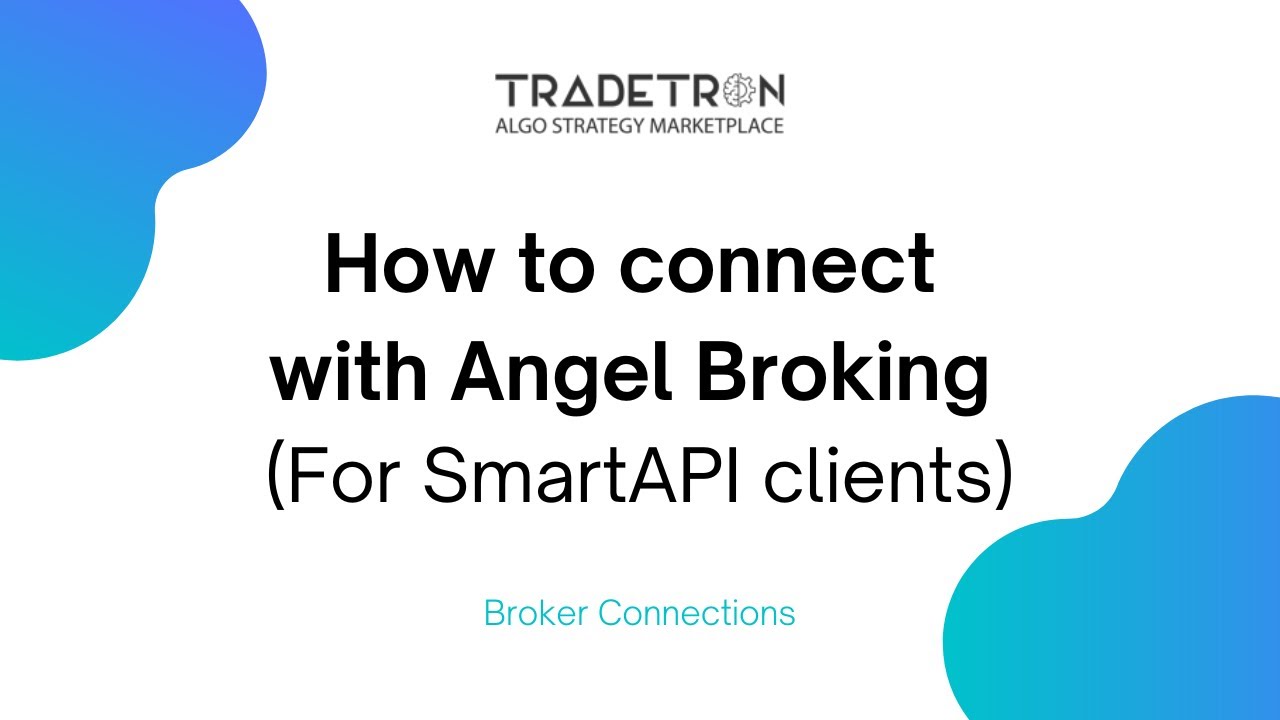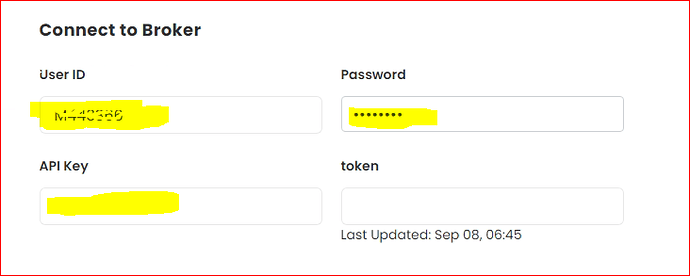Steps to Follow for Users:
-
Create a new “Gmail ID” : One that is not already registered with Tradetron.
-
Connect with Tradetron Support and Provide your existing Angel Broking ID that was used in logging in from SmartStore.
-
Tradetron Support will change the existing “angelbroking” email ID to new “Gmail ID” provided by you in 24 hours.
-
After the email has been changed by Tradetron Support Team, You can Login directly to Tradetron with newly provided and updated Gmail ID and Click on Forgot Password Option.
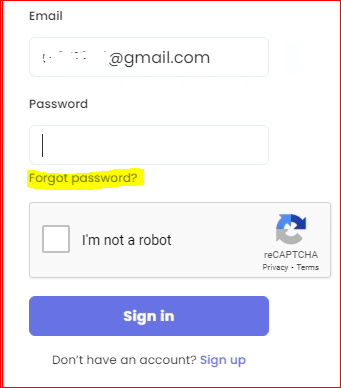
- This will send you a Password Reset Link to your newly registered Gmail ID.
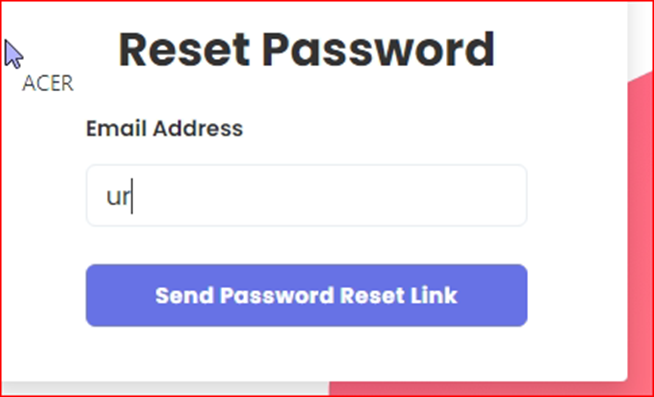
- Once Reset with new password, you can login to Tradetron.
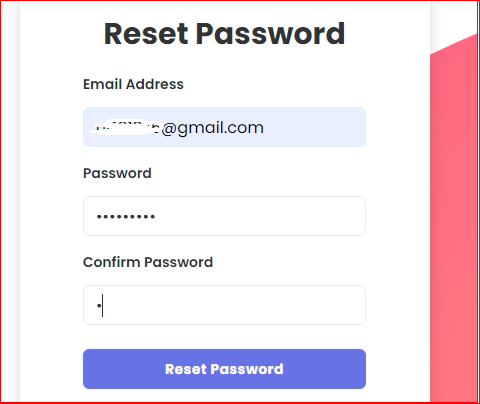
-
Now, Go to “Broker and Exchanges” page and Delete the existing Angel Broking detail.
-
Now you have to update new Angel broking API details by following the steps in the below links:
https://tradetron.tech/html-view/configure-AngelBroking
Remember, you have to update your Angel Broking ID, Password and newly generated API Key in below shown sections. Then Click on Save.
- Once new Angel Broking details along with API key are updated you can generate the token with the “Regenerate Token” Key available in Broker and Exchanges page.
- You are now ready to Trade.