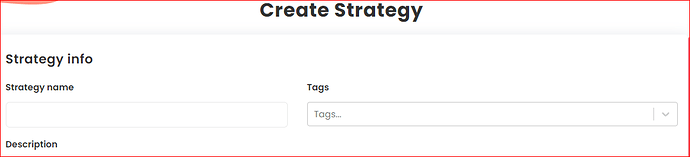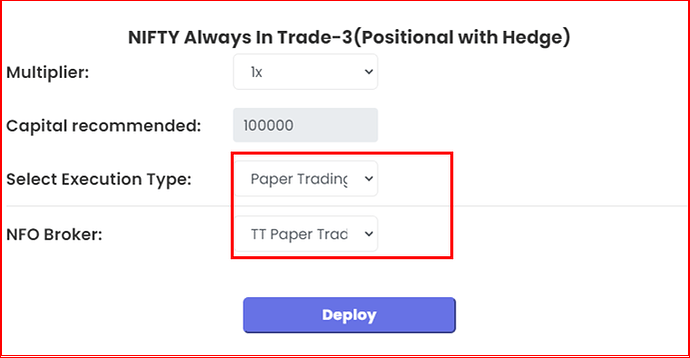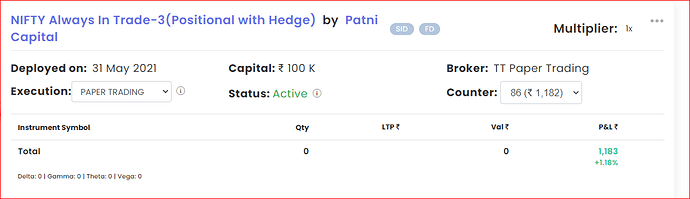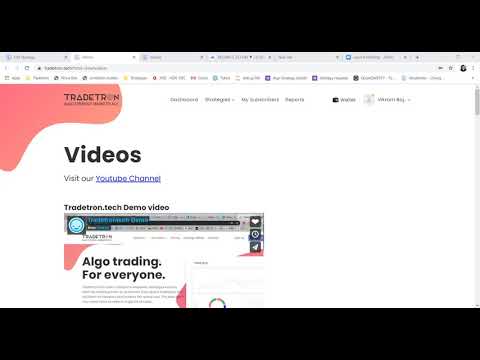This thread will contain all details of ‘Paper Trading’ feature in Tradetron.
How to Paper Trade your own created Strategy on Tradetron:
- First, Go to “Strategies Section” and Click on “Create” as shown in the image below:

- Now you are on “Create” Strategy Page, as shown in the image below
You can refer to our Youtube Channel,where we have uploaded Full Strategy creation video Tutorials as well as all important videos related to different keywords and strategies, all at one place. I am hopeful it will help you clear the doubts. Also, our support will surely assist you in case you have some doubts.
Tradetron Youtube Channel Link:
Tradetron Strategy Creation Video Playlists:
Also you can refer to our “Keyword Documentation” to undertand usage of different types of keywords to create your strategy:
https://tradetron.tech/keyword/documentation
You can also refer to our blogs:
And you can also refer to our QNA section:
On the Right hand side in front of your newly created strategy, you will find a option to “Deploy” the strategy as shown in the image below:
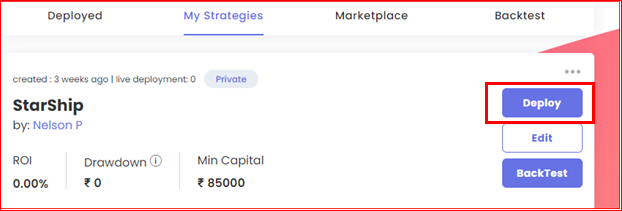
- Once you click on Deploy a new window will open as shown in the image below:
Please note:
For Paper Trading: Settings should be as follows:
- Select Execution Type: Paper Trading.
- NFO Broker: TT Paper Trading.
Then click on Deploy
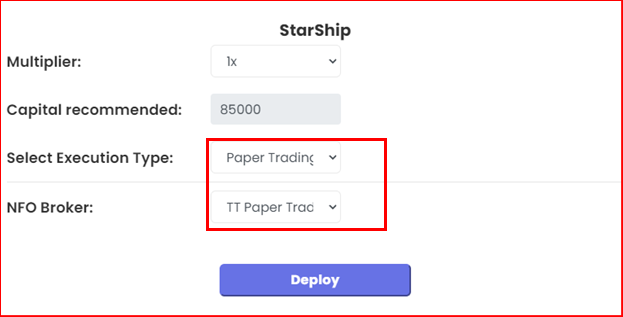
-
Your Paper Trading Deployment is now complete:
-
Now please go to “Deployed” Page. Here you will see that the strategy has been deployed in “Paper Trading” mode and is in “Active” Status
-
Now, the strategy is ready to take trades as and when the Entry condition satisfies.
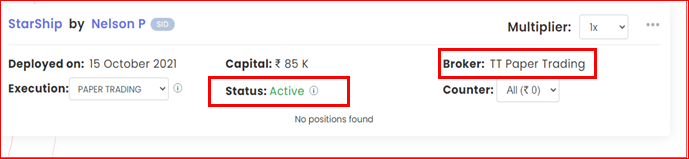
How to Paper Trade your subscribed Marketplace Strategy on Tradetron:
- Go to Tradetron Marketplace as shown in the image below:
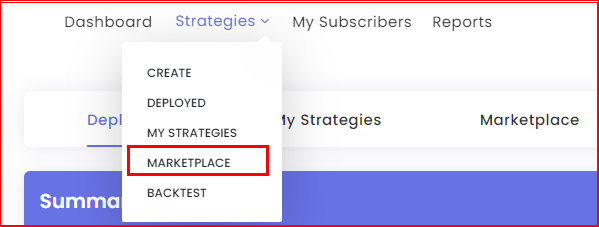
- Here on marketplace, in front of the Strategy of your choice, you will find a “Subscribe” button as shown in the image below. Please subscribe.
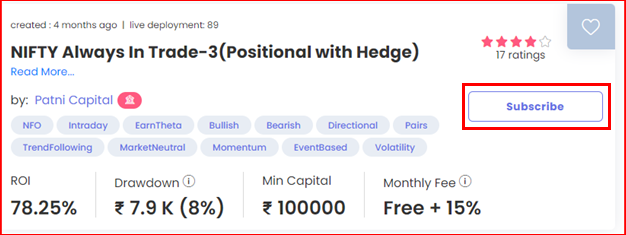
- Once subscribed, it will be visible in your “My Strategies” page, where on the right hand side in front of your strategy name, you will also see an option to Deploy the strategy as shown in the image below:
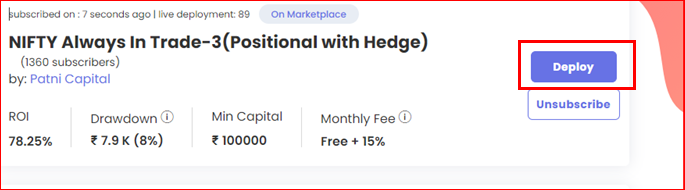
- Once you click on Deploy, a new window will open as shown in the image below
Please note:
For Paper Trading: Settings should be as follows:
- Select Execution Type: Paper Trading.
- NFO Broker: TT Paper Trading.
- Now go to “Deployed” Page. Here, you will see that your marketplace subscribed strategy has been deployed in Paper Trading and is in Active Status. The strategy will start taking trades as and when the condition gets met as per the criteria set by the creator.